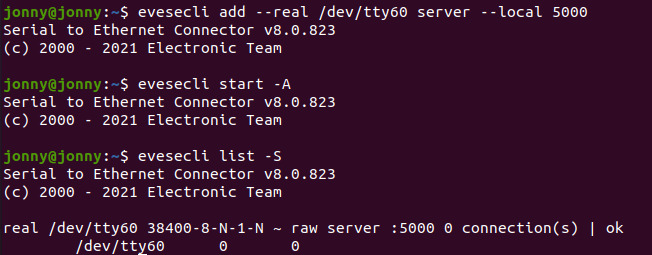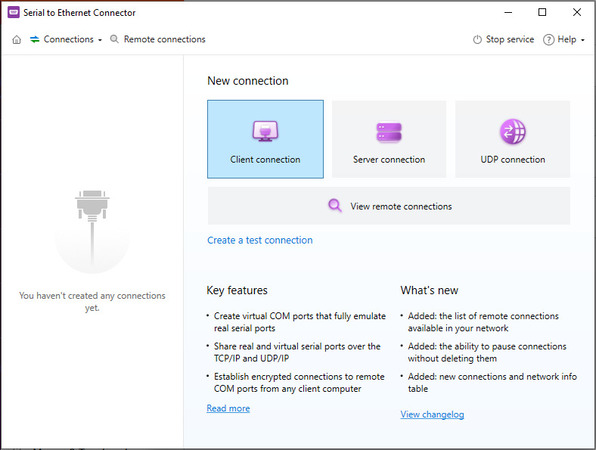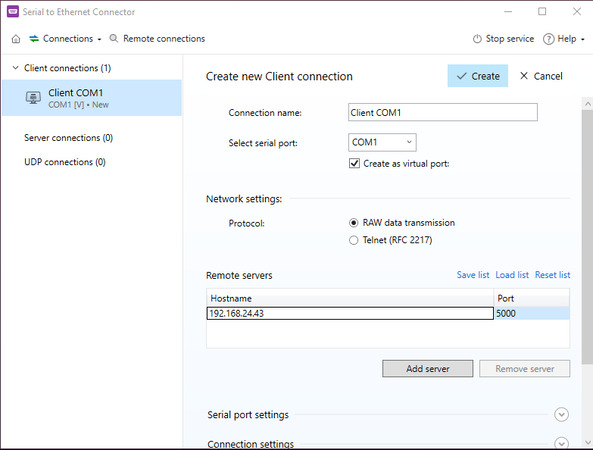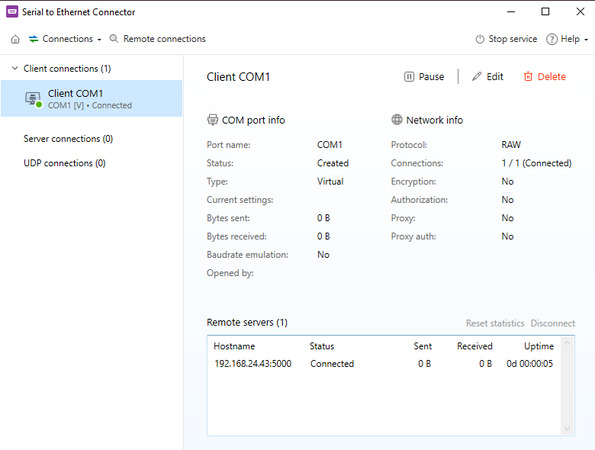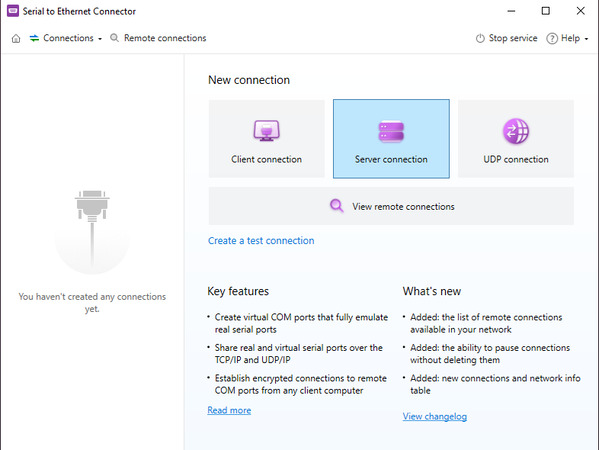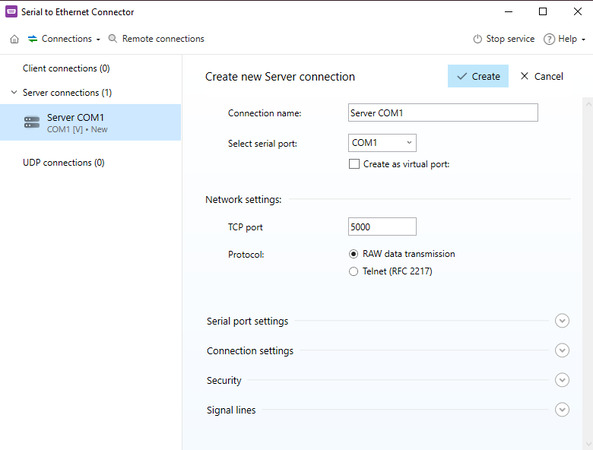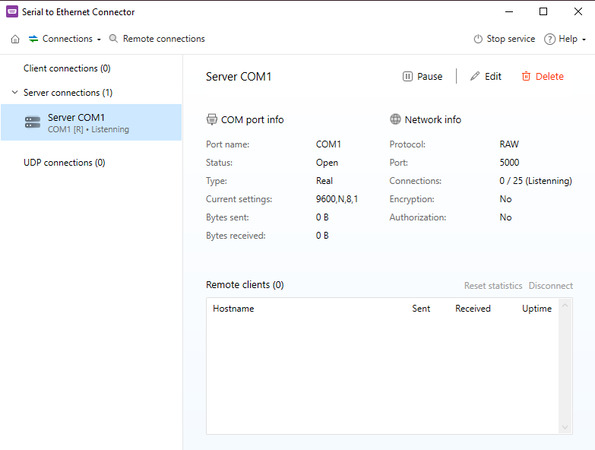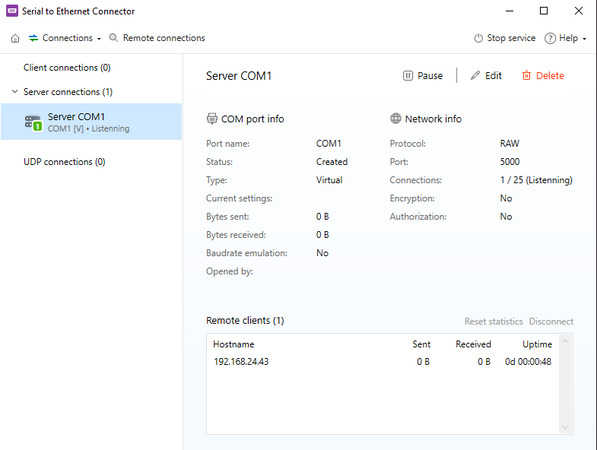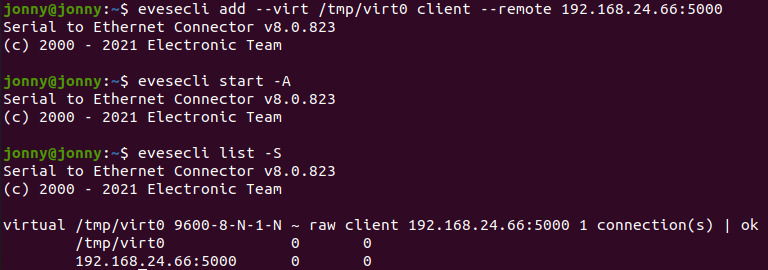a) Create a server connection on Linux.
As an example, we will share a serial port named “/dev/tty60” on Ubuntu 20,04,2 via a TCP port 5000. The IP address of our Linux machine is 192.168.24.43.
Follow the steps below to provide remote access to the real serial port that has the printer physically attached.
Step 1. Download Serial to Ethernet Connector and install it on your Linux computer.
Note: On Linux, it currently works only as a command-line utility.
Step 2. Create a “server” connection by using the following command:
evesecli add --real /dev/tty60 server --local 5000
where:
--real - COM port type (real/virtual);
/dev/tty60 - COM port (connection) name;
server - connection type;
--local 5000 - name of the TCP port that will be used for the network connection.
Note: By default, the connection will use the RAW data transfer protocol.
Step 3. Activate the connection by executing:
evesecli start /dev/tty60
Step 4. Check the connection status:
evesecli list -s
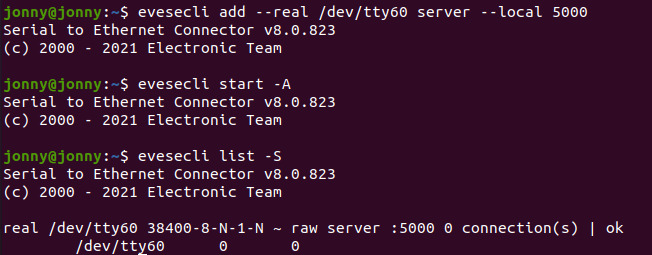
As we can see, the real serial port “/dev/tty60” is shared and can be accessed via the TCP port 5000.
Once you connect to the shared port from a remote computer, you will be able to check the detailed info about the connection by using the command:
evesecli list -s